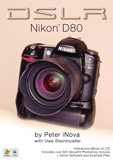|
If you are having difficulty loading Actions or iNovaFX Actions into Photoshop, these instructions may help. My foreign language version of Photoshop 6/7 won't run the iNovaFX Photoshop Action Filters!!! |
I can't find the iNovaFX Photoshop Actions! So where are they? Hiding inside the folder called "ActionsXXXX" or "XXXXActions". The XXXX part is the name of your camera model. Photoshop doesn't load individual Actions, rather it is looking for folders that contain one or more Actions. All iNovaFX Photoshop Actions and Filters are Photoshop Actions at heart. Ahh. Now that wasn't as hard as it could have been... Some harken back to PS6 & 7. Since the DSLR series started, all have attempted to work--and are developed in--PS CS/CS2. Some may not work at all in PS 6/7. For cameras introduced since winter, 2005/2006, Photoshop CS2 may be the only one you want, since earlier Photoshops won't interpret RAW files for these. Each new eBook includes updates on nearly all of the iNovaFX Actions, even the ones that are not camera-specific. Help for Loading iNovaFX Photoshop Action Filters: The loading of Actions into Photoshop is not as straightforward as loading images. One must load all Actions including the iNovaFX Actions through a special menu that drops down from a control on the Actions palette. In
the upper right corner of the Actions palette, a triangle points
to the right. Click on it and a menu opens that allows you to
do several things for the actions.
Photoshop Versions and Action Operations: The original Actions were created for Photoshop 5.5. Some of them didn't work right with Photoshop 6.0 when it appeared in the late fall of 2000. With PS 6 a major update to the Action behaviors, precision and execution speed arrived. Today we are in Photoshop CS2 and PS CS3 is on its way. PS CS2 is equal to PS 9 by the older numbering system, so you can see that they've had a lot of newer thought added in. When the DSLR series started, PS CS had just appeared. Most of the things found in PS 7 were there intact, but some confusing elements entered the realm of Photoshop Actions. Actions folders are on the disk or in one of Photoshop's folders in the form of "NameFolderAction.atn" with a little ".atn" suffix attached to the name. That suffix used to load into Photoshop when Actions were imported, so the whole folder name showed in the List View of the Actions Palette. If an Action had an internal structure that depended on running another, different Action as part of its course, that other element was identified as being in a folder called "NameFolderAction.atn" with an individual Action called "XXXXX". The Action itself had no little suffix. A problem occurred when the suffix was stripped off of the folder's name. Macs kept it and Windows XP dropped it off. An Action in Windows looking for "Anything.atn" wouldn't find it, because the suffix had been dropped when the folder loaded. If one highlighted the name and added ".atn" in the Actions Palette, all was well again, and any Action looking for that folder would suddenly see it. For the Canon 20D eBook we included versions with and without the need to see the suffix, so PS 6/7 could run them. As of 2006, no Actions are in new titles that require the ".atn" to show in the Actions Palette names. SO: If you have an Action that seems to get lost, type ".atn" at the end of the FOLDER's name--not the name of the individual Action--and it should work. Email me if this fails. We have Macs and PC's standing by to test, tweak and problem solve. If you have not upgraded to Photoshop 6.0 or higher you are missing out on many new and greatly improved features. It takes an afternoon to study the more esoteric new functions, but almost all of it operates in intuitively familiar ways. Beyond that, PS 7 added some nice things and PS CS (a.k.a. PS 8) is highly refined and extra talented. PS CS2 (9) has some unique features exploited for the first time in the DSLR Nikon D200 eBook. Photoshop
CS is essential to working with RAW files and supports Canon,
Nikon, Olympus, Sony, Pentax, Panasonic, Leica, Fujifilm, Contax,
Kodak, Leaf, Minolta and Sigma versions of RAW interpretation.
You simply MUST get this upgrade! Of
special note, the color handling routines are improved and quality
has been enhanced. Check out how good the new white balancing
techniques look in the examples on this page. |
Once you find this list, loading Actions is a snap. Action Factoids:
* or use any instant-open command. |
||
|---|---|---|---|---|
|
|
||||