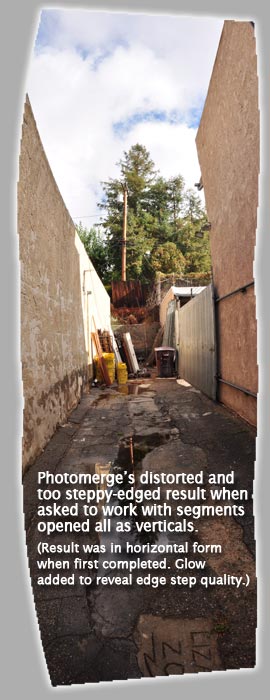|
|
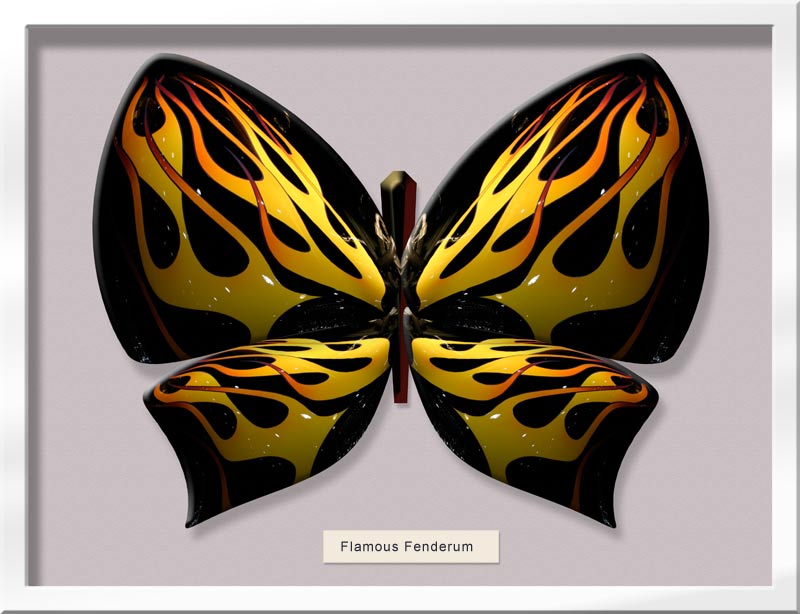 Beyond the eBook Beyond the eBook
Supporting ideas to expand your Lights... Digital Camera... ACTIONS! experience.
eBooks can be complex. Certainly the interactive ones we produce are. When we create these puppies, there are thousands of opportunities to neglect, forget or fail to stress something important. Fortunately only a few things fall between the cracks.
Sometimes we paint ourselves into a corner, or fall into a hole. I call that painting myself into a hole, but I digress...
As a writer of Photoshop Actions, it takes effort for me to remember what it's like to encounter them for the first time. If you have never used them before, they can seem like something only a CSI could unravel. But once you get it, you've got it. And using Actions seems as natural as clicking on a Filter effect.
Talking with eBook users often helps me gain perspective and that's what this page is all about--expanded perspectives that may add to your use of the eBook contents.
Check these topics out:
Extra Info:
Coming to grips with Photoshop Actions can seem daunting if you have never worked with them before.
Here's Actions 101:
Photoshop has numerous optional windows called "palettes" or sometimes "panels" that can be active or hidden. The header bar's Windows item drops down a list of available window-like palettes that include the History and Actions palettes.
Opening both of these gives you access to any loaded Actions and allows you to see saved snapshots in the History palette. Other essential palettes include Layers, which you probably have open all the time, and Info which gives you data about current color plus position of the cursor and size of selections.
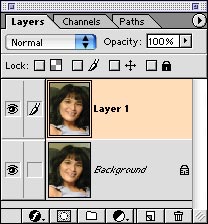 With the Actions palette open, you can load new Actions using the individual menu list which is activated with the small round button in the upper right corner of the palette window. This reveals the "Custom Palette Menu". With the Actions palette open, you can load new Actions using the individual menu list which is activated with the small round button in the upper right corner of the palette window. This reveals the "Custom Palette Menu".
"Load Actions" lets you hunt for, then select, any saved group of Actions available on any hard drive, CD or USB drive connected to your computer. Each palette window has its own set of custom items in its menu list.
When you find the "ActionsActions" folder on the CD or USB drive, opening it reveals over 75 named iNovaFX Actions with names like iAerialShotCorrect, iBubble, iCombo and so on. Each of these is a folder full of individual Actions recognized only by the Actions palette. You can select one or a group of them at once for loading.
Tip 1: Photoshop has no way to load them into the Actions palette in alphabetical order. Dunno why. But grabbing them all at once for loading WILL load them into the palette in reverse-alphabetical order. Hmm.
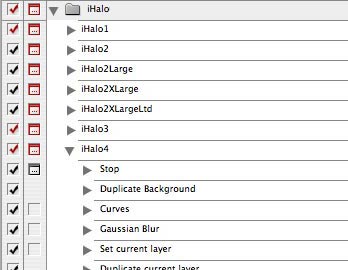 Tip 2: I load them into Photoshop one letter at a time. The A's first. Then slide them around on the list to put them back into alphabetical order. Just click and hold on a listing and slide it up or down to sort them. Tip 2: I load them into Photoshop one letter at a time. The A's first. Then slide them around on the list to put them back into alphabetical order. Just click and hold on a listing and slide it up or down to sort them.
Click in the white area to avoid having Photoshop think you want to change the name of the Action Folder. This also works with individual Actions within a folder.
Once you load them, you will have two options: List View, the default (right), and Button View, which lets you see only the Actions' names, not the names of the folders that organize them.
Use List View. It's an option in the palette's Custom Menu. Now you see each folder, but you have to click open the folder to see its contents. Click the triangle to the left of the folder's name. Aha! A bunch of Actions are revealed.
If an Action is opened, you see all of its steps, as with iHalo4 seen here. It's more than you needed to know. You'll probably want to close individual Actions and close the folder when you're not viewing the individual Actions.
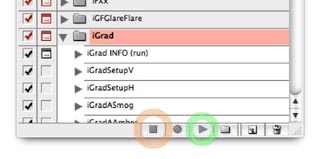 Running an Action uses the control at the bottom of the Actions Palette. First, you select the Action to be run, highlighting it. Running an Action uses the control at the bottom of the Actions Palette. First, you select the Action to be run, highlighting it.
Then you click on the small triangle on the Actions Palette bottom margin, activating the Action immediately.
If you have to stop, use the square.
The round dot is the Record button. It is discussed in Chapter 1 of the eBook.
The rest of this can be found in Chapter 0 of the ACTIONS! eBook.
|
 Not all Actions work with every version of Photoshop. Not all Actions work with every version of Photoshop.
CS3 will run all of them, but earlier versions won't run every Action made with a later version, even when the instructions are self-evidently identical. Some will, some won't.
Version 7 won't take commands that didn't exist when it was released back in 2002. But often you can work around a problem if a warning window appears.
One warning window says
'The command "Merge Layers" is not currently available.'
Which is something of a Photoshop bug, since replacing this with Merge Down--a command that V7 does recognize--writes "Merge Layers" into the list of steps.
For whatever its reasons, when an Action is written in other versions of Photoshop, the V7 instruction "Merge Layers" is not triggered. So what we must do to fix this is re-write the Action in question using PS7, and that's what we did. Now the instructions read the same as before, but work with PS7, CS, CS2 and CS3.
An updated group of 14 iNovaFX Actions Folders is now available to fix this issue. Check the Newz item below.
Here's a fix you can make, today: Stop here and use the Custom Menu on the Layers Palette to make the required merge manually. Look for "Merge Down" and select it. Then go back to the Actions Palette and run from where it stopped, this time selecting "Continue" from the warning window.
We worked out a fix for Actions that can be re-coded for Photoshop Version 7. But some of them depend on complex functions that simply don't exist in V7, and for those, there is no fix.
A note of encouragement: Get the latest version of Photoshop, CS3. It is much more sophisticated and includes functions that auto-align images, create better panoramics, distort and correct images and generally works faster than previous versions.
The newer features still include the previous ones, so Actions written for older versions work with the newer CS3. (Including our updated ones.)
In other words, CS3 will recognize V7's "Merge Layers" command but V7 won't recognize CS3's "Merge Layers" command every time.
|
| Actions that cannot work with PS V7:
iDeNoise.atn: The iNRNeo A/B/C and iCRNeoD Actions depend on a Photoshop feature that didn't show up until PS CS. The others do work with PS CS7.
iDimroomArt.atn: Everything works except iKodachrome1&2.
iDomino.atn: The iDomino2 and iDominoCarnet Actions depend on later PS Features. A new iDomino set for PS7 is being released to eBook owners. See Newz below.
iFace.atn: None can work with PS7. The feature needed didn't exist
iFilmBorders.atn: The type Actions won't scale correctly with PS7. See Newz below.
Note that the faux film borders do work fine, and you can add type in the borders manually.
iFrameAverageAutoAlign.atn and iFrameAverageAA+CropCS3: Auto alignment can't be achieved with PS7.
Note that any Actions marked with "CS3" will not be able to run successfully with PS7 and likely not with PS CS and CS2.
iFXDarkroom.atn: Only iFX1 will work with PS7.
iGraphic.atn: Only iGraphic1 will work with PS7.
iHalo.atn: Halo effects are only available with PS CS2 and CS3, not with PS7.
iJazzAge.atn: The Action, iAviator1 can't work with PS7, so the iAviatorCarnet won't work. The iAviator2 and iAviator3 Actions will work with PS7.
iLayers.atn: None of these work with PS7 since they employ later versions' functions.
iLiners.atn: All of these work with PS7 except iLiner5. See Newz below.
iOldTymie.atn: The iOldTymie Action works, but iOldTymieDistressed does not. See Newz below.
iPanoCylinderEdge.atn: This series does not work with PS7.
iPSBrushStrokes.atn: All work except iSume-E. See Newz below.
iPSPixillate.atn: The iPointillizeSeurat and iPointillizeSeurat+ Actions don't work completely.
iPSTexture.atn: The two iStainedGlass Actions do not work in PS7. See Newz below.
iRegister.atn: This depends on features not born yet when PS7 appeared.
iTelePanoBlendCS3.atn: Obviously for PS CS3.
|
| Hot Tips:
iCrosstarHex
It's a six-pointed star effect you add to an image after reviewing it on your computer screen. The hex-star effect ends up as an over-layer at 40% intensity.
This may be a bit too subtle for some images, so consider raising the Opacity of that over-layer to around 70% for a more intense set of cross star rays.
Hotter TIP: You can double up the intensity of any cross star or halo over-layer by duplicating the layer above itself. Cross star effects, halo effects and some fog effects are upper layers in Screen blending mode. That makes them behave exactly like a double exposure with the original image. So doubling them up makes the image of the cross star one full stop brighter.
iCombo-series
With PS CS-CS3, you select one of two images as a background and it immediately becomes re-sized to a standard dimension. But this could introduce a problem. If the new, resized image grows larger than the computer screen, the insertion pattern may land on it without being centered.
(It's a peculiarity of Photoshop that dropping an image onto a layer causes it to land centered on however much of the image is currently showing, not how much of the image exists in its totality.)
TIP: Shrink that background image down to about 12.5% on your computer screen before running the iCombo Action. If your computer screen is really small, you might wish to shrink it down a step or two smaller, just so it all fits when the insertion pattern begins to build.
...more to come...
|
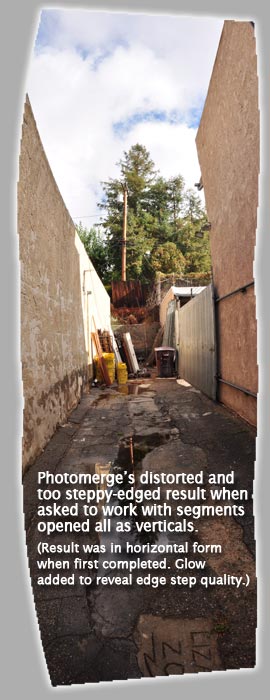 Warm Tip: Warm Tip:
iPMCylinderEdge(3-16) 11/6/08 (updated)
An interesting, somewhat rare artifact occurs when images are imported as verticals, then turned into a vertical cylindrical panoramic through Photoshop CS3's mighty Automate > Photomerge feature. Since shots are actually captured as horizontals, then are tagged by the camera to be regarded as verticals for computer programs, Photomerge has to deal with the twisted segments, turning them sideways again so it can merge them. But can miss a beat in the process.
Photomerge often turns vertical shots into a horizontal format panoramic image. Not always, though. No biggie. If the panoramic turns out horizontal, just twist it vertical. Easy as noodles.
The result looks plausibly correct at first, but the saw-toothed edges are way coarser than you are used to when Photomerging horizontal images. It's not a feature, it's a glitch. But one so minor that Photoshop's Photomerge testers probably never saw it as we do.
Where we detected it was when applying the graceful iPMCylinderEdge3 clean-up iNovaFX Action to the Photomerge result. It failed to clean up the edge, but the curved Photomerge result looked extra steppy on the edges, remember?
Rollover for the final, correct result.
So we re-imported the three segments, turned them horizontal in Photoshop, then saved them into a fresh folder on our desktop, since Photomerge can't deal with shots that have been altered (Ahem, Photoshop programmers!) unless they have been safely put away somewhere.
Then we ran Photomerge again on the now-horizontal segments, and -Boom!- a much better-looking panoramic result came into view. Not only were the edges far better in their steppy-curved borders, but the alignment of the trio of parts was actually more correct. Apparently there is more afoot in Photomerge's attempt to deal with verticals than we first thought.
Applying iPMCylinderEdge3 to this result produced the superior results you see above on rollover.
The image that revealed this phenomenon to us came from Nikon's D90. We have not tested the idea with every camera, so if you don't see this effect, chalk it up to some peculiarity that only the D90 or Nikons in general may produce. Perhaps Photoshop misses something only with certain file types? Dunno. But the fix; manual turn to horizontal followed by a Save As for the segments is a pretty easy repair.
|
Errata:
There must be some. I'm not that good of a spellter or grammmarian.
OK, here are some:
- For the few released for review as of 2-1-08, a few things are missing from your copies.
- No iRetinex Action made the USB files.
- No index or bookmarks were in your copies.
- Chapter 7 says 6 in the repeating page header.
- The B&W color filters on page 203 are miss-titled.
- They should be called iBWColorFilters.
Those items are correctly placed in the final.
 Newz Newz
PS 7 Actions Upgrade
As noted above, not all Actions work with older version of Photoshop. So we revised a bunch of them to work with PS 7, making them forward compatible so the revised Actions will work with all PS versions up to CS3.
Some of the individual Actions in 14 of the 77 Action packages got confused when attempting to work inside Photoshop 7. It turns out that some very ordinary commands aren't backward compatible. Now they are.
CD version owners and current USB Flash Drive owners:
Drop me an eMail if you have Photoshop 7 and own the ACTIONS! eBook, and I'll be glad to send you a package of updated, V 7-compatible iNovaFX Actions.
All current shipping USB Flash Drive copies have this file included. Orders going out as of 3-6-08 include the updated iNovaFX in a separate folder.
The updated Actions folders are:
- iBubbleV7
- iComboV7 (improved overall)
- iComplexArtV7 (iPencil-versions repaired)
- iDominoV7 (iDomino2 is deleted, but the other three now work with PS 7)
- iFilmBordersPS7 (type tweaked for peculiarities of PS 7)
- iLinersPS7
- iOldTymiePS7
- iPSBrushStrokesPS7
- iPSTexturePS7 (iStainedGlass versions improved overall)
- iScratchStar (improved overall)
- iShatterPS7 (improved overall)
- iSinCity
- iToons (iToon4 and iToon5 work, but slightly compromised with PS 7)
- iVignette
Totals:
At last count, we saw 611 iNovaFX Actions in the eBook, not counting simple utilities like twisters (Actions that twist the image or perform some simple utility function) and the much more complex "Carnet" functions.
We only count the Actions that are transformatively substantial or what we immodestly consider to be non-obvious. Upgraded Actions (above) are not counted twice.
There may be some folders in there we didn't mention in detail. Let us know if you have questions.
About Carnets
The very next time you go into the Paris Metro, you are in for a pleasant surprise. No, it's not "Wow, these guys have a full-size train set in their basement," but it could have been.
It's the ticket book—a Carnet—that you can buy and save some bucks. Or as they say, there, some eucks.
A Carnet is a single purchase that brings many things. In the Metro sense, that means many rides. In our sense, an Actions Carnet is a single click that runs many Actions, leaving a bunch of Snapshots to choose from.
iCrosstar, iRustica, iHalcyon and others have the Carnet option. Usually it is at the very bottom of the list of the folder's contents when seen in List View.
Click once, and stand back. Go get a cup of coffee or tea. This could take a while, because every important Action in that folder is about to be run all at once.
As each completes, it leaves a Snapshot in the History Palette. Often, these Snapshots have multiple layers, encouraging further manipulation.
About Alerts
You might get an Alert, from time to time, with certain Actions. The process halts, and some sort of warning shows up.
Remedy number one: Blast past it. Continue executing the Action with whatever option keeps going. Most of the time, that fixes it, but not always.
There might be an error on our part, or it could be that something the Action anticipated simply doesn't fit your particular image. If the result is a mess, please point it out to us, so we can test it here and possibly find a remedy.
Case in Point: If you have an array image, say 3x3 segments, making a ginormous shot out of 9 segments with PS CS3 Photomerge, one of your options is to use the iPMCylinder9 Action to clean up Photoshop's raggedy edges. But one of those images is in the center of the tic tac toe array of segments, so its edges CAN'T be cleaned up.
You get an Alert, but in a practical sense, it's just complaining that it found a picture it couldn't—and shouldn't—clean up.
Blast past it. No worries. Everything is fine in the final.
What About Photoshop CS4?
In October, 2008, Adobe introduced Photoshop CS4 and stopped selling Photoshop CS3.
The question on everybody's lips: So what? Does it matter for my trove of iNovaFX Actions? The short answer is this: No.
So far, all appears well. We have not found any "Gotchas" in implementing existing PS Actions that work with CS3, but we are standing by in case anybody finds any Actions that go stupid in PS CS4.
Photoshop CS4 is the only version of Big Photoshop that works with certain newer cameras to directly resolve and interpret RAW images, and it is the only brand new full Photoshop you can buy now.
There are numerous improvements in PS CS4, including a very cool update to its baseline on-screen format. You can still cause it to provide a close approximation of prior screen layouts, but panels, palettes and image windows look somewhat different.
For a rundown on new CS4 features, check this out.
Got an Action that won't do the job? Let us know.
Tell us the platform, Photoshop Version, purchase history and details about the "issue" at hand.
If the specific image is important, don't send it without an initial eMail dialog.
Unsolicited images will be —must be— trashed unopened.
|

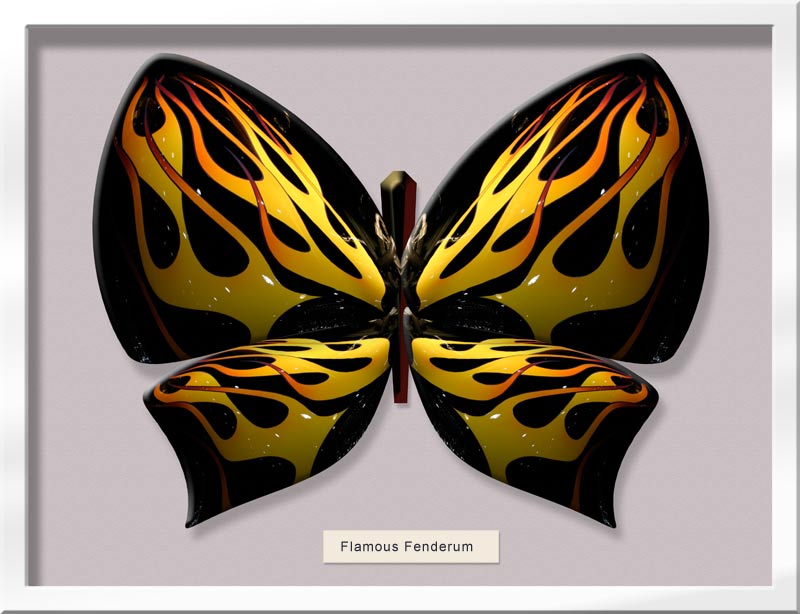 Beyond the eBook
Beyond the eBook
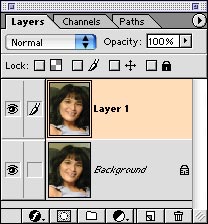 With the Actions palette open, you can load new Actions using the individual menu list which is activated with the small round button in the upper right corner of the palette window. This reveals the "Custom Palette Menu".
With the Actions palette open, you can load new Actions using the individual menu list which is activated with the small round button in the upper right corner of the palette window. This reveals the "Custom Palette Menu".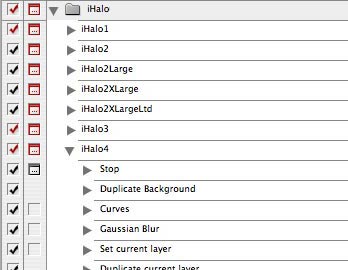 Tip 2: I load them into Photoshop one letter at a time. The A's first. Then slide them around on the list to put them back into alphabetical order. Just click and hold on a listing and slide it up or down to sort them.
Tip 2: I load them into Photoshop one letter at a time. The A's first. Then slide them around on the list to put them back into alphabetical order. Just click and hold on a listing and slide it up or down to sort them. 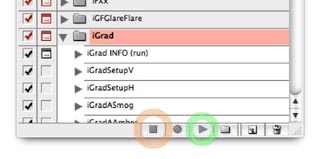 Running an Action uses the control at the bottom of the Actions Palette. First, you select the Action to be run, highlighting it.
Running an Action uses the control at the bottom of the Actions Palette. First, you select the Action to be run, highlighting it. Not all Actions work with every version of Photoshop.
Not all Actions work with every version of Photoshop.